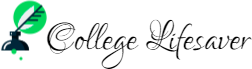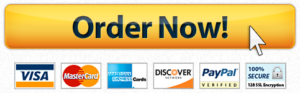AH-16B: Newton’s Second Law and Third Law – (using Smart Cart)
(Rev: 2-02-2021)
OBJECTIVE
The purpose of this activity is to study Newton’s Second and Third Laws.
EQUIPMENT
ME-6960 PASTrack ME-8979 Mass and Hanger Set (ME-8967)
ME-1240 Smart Cart String (SE-8050)
ME-1241 Smart Cart ME-9448B Super Pulley with Clamp
Capstone Software
ME-8999 IDS Spring Kit
THEORY
Newton described the relationship between acceleration, force, and mass as follows: The acceleration of an object is directly proportional to and in the same direction as the net force, and inversely proportional to the mass of the object:
(1)
Where a is acceleration, Fnet is net force, and m is mass.
We will apply Newson’s 2nd law to find the acceleration of the system shown in Fig. 1. We can see that the system consists of two masses: and . We have to use a special method — “isolation”, we isolate one mass from another.
For , there is only one force, tension in the string that pulls to the right (assuming no friction between the cart and the track contacting surface, as it is very smooth).
For , there are two forces, weight , going down and tension force going up. The Pulley is rotating to the right (clockwise), and the acceleration of and are always the same.
Apply Newton’s 2nd Law to and separately:
Add these 2 equations and cancel the tension
This is the theoretical or calculated value of acceleration of & system.
For example:
, and ,
We can calculate tension by substituting and to eq. 3:
In this experiment we will compare the calculated values with the measured values.
Newton’s Third Law states that for every force there is an equal and opposite Reaction Force.
PROCEDURE FOR SECOND LAW
Equipment Setup
- Assemble the PASTrack and place it on a horizontal surface. Level the Track by placing the Smart Cart on it. If the cart rolls one way or the other, use the Adjustable Feet at one end of the Track to raise or lower that end until the Track is level and the cart does not roll one way or the other. Also adjust the middle adjustable feet so that the weight of the track is on all six feet.
- Attach the End Stop on the left end and the Super Pulley at the right end of the Track.
- Remove the Magnetic Bumper from the Smart Cart, and attach the hook to measure force. Place the Smart Cart on the track with the hook towards the pulley.
- Tie one end of a string to the hook on the Smart Cart, and its other end to the mass hanger. To fasten the string to the mass hanger, wrap the string four or five turns around the notched area of the mass hanger. Use enough length of string so that the mass hanger hangs a few cm under the pulley when the Smart Cart is at the far end of the Track.
- Put the string in the pulley’s groove. Adjust the height of the pulley so the string is parallel to the Track.
Computer Setup
- Open Capstone Software. Click the Hardware Setup icon. The Hardware Panel opens. Select Bluetooth.
- Press the power button on the Smart Cart for a few seconds, till the red light turns on, and the small red light starts blinking. The Smart Cart is now in Bluetooth mode, and should be detected by Capstone.
- Confirm the Smart Cart ID on Capstone, and click it. Select to use the Force Sensor and Position Sensor in the Smart Cart.
- Close the Hardware Panel by clicking the Hardware Setup Icon again.
- Select Sensor Data.
CASE A
- Select Velocity on Y-axis and Time on X-axis. Attach about 20 to 30 grams to the weight hanger. Hold the cart near the left end of the track.
- Start recording data and then release the cart.
- Stop data recording before the cart reaches the pulley. Stop the cart before it collides with the pulley.
- Find the slope of the line. This is the measured acceleration of the Cart.
- Repeat with 250 g and 500 g on the cart. (You may need to use more mass in the hanger to get a good acceleration).
- Fill up the data in Case A of the Data Table.
CASE B
- Select Force on the Y-axis, and time on the X-axis. You will now see the force as a function of time for the same cases that you had run for Case A.
- Note the data on force in Case B in the data Table.
CASE C
- Open Hardware Setup and de-select Position, and select Acceleration (and Force).
- On the Y-axis select Force, and on the X-axis select Acceleration-X.
- Add 20-30 g in the weight hanger, Start Record, and let the cart roll from the left end.
- Stop Recording and stop the cart before it hits the pulley.
- Determine the slope of the force Vs Acceleration line, and note it in Case C in the data table. The slope should be the same as the mass of the cart plus added masses.
- Repeat with different masses on the Smart Cart.
PROCEDURE FOR THIRD LAW
- Remove the string and the Pulley. Attach the second End Stop on the right side of the Track.
- Remove the magnetic bumper and attach the hook to the second Smart Cart. Turn it on, and put it on the track so that the hooks face each other.
- Attach a spring from the Spring Kit with one end on each hook.
- In Capstone, select both Smart Carts. In each cart select Force Sensor only.
- In the graph, select Force on the Y axis and Time on the X-axis.
- Now hold one cart and pull the other away. Apply different amounts of force.
- Select some positions on the time axis and note the force on both carts and enter in the Data Table for Third Law.
- Find the percent difference between the two forces.
ADDITIONAL INFORMATION:
http://www.youtube.com/watch?v=iwP4heWDhvw
http://www.youtube.com/watch?v=pgH-4P73e0A
http://www.youtube.com/watch?v=UhCG0qoY9Dc
DATA
SECOND LAW
| Item | Value | Value | Value | |
| Case A | Total mass of Cart and Masses | |||
| Mass of Hanger and Masses | ||||
| Acceleration (Calculated by Eqn-2) | ||||
| Acceleration (Measured) | ||||
| Percent Difference between the two accelerations | ||||
| Case B | Force (Measured by Force Sensor) | |||
| Acceleration (Measured by Motion Sensor) | ||||
| Acceleration (Calculated by Eqn. 3. Use only mass of cart and sensor…not hanging mass) | ||||
| Percent difference between the two accelerations | ||||
| Case C | Slope of F vs a line | |||
| Mass of Cart plus masses | ||||
| Percent difference between slope and mass. | ||||
THIRD LAW
| No | Time | Force on Red Cart | Force on Blue Cart | Percent Difference between the two forces |
AH-16B: Newton’s Second Law and Third Law – (using Smart Cart)
(Rev: 2-02-2021)
OBJECTIVE
The purpose of this activity is to study Newton’s Second and Third Laws.
EQUIPMENT
ME-6960 PASTrack ME-8979 Mass and Hanger Set (ME-8967)
ME-1240 Smart Cart String (SE-8050)
ME-1241 Smart Cart ME-9448B Super Pulley with Clamp
Capstone Software
ME-8999 IDS Spring Kit
THEORY
Newton described the relationship between acceleration, force, and mass as follows: The acceleration of an object is directly proportional to and in the same direction as the net force, and inversely proportional to the mass of the object:
(1)
Where a is acceleration, Fnet is net force, and m is mass.
We will apply Newson’s 2nd law to find the acceleration of the system shown in Fig. 1. We can see that the system consists of two masses: and . We have to use a special method — “isolation”, we isolate one mass from another.
For , there is only one force, tension in the string that pulls to the right (assuming no friction between the cart and the track contacting surface, as it is very smooth).
For , there are two forces, weight , going down and tension force going up. The Pulley is rotating to the right (clockwise), and the acceleration of and are always the same.
Apply Newton’s 2nd Law to and separately:
Add these 2 equations and cancel the tension
This is the theoretical or calculated value of acceleration of & system.
For example:
, and ,
We can calculate tension by substituting and to eq. 3:
In this experiment we will compare the calculated values with the measured values.
Newton’s Third Law states that for every force there is an equal and opposite Reaction Force.
PROCEDURE FOR SECOND LAW
Equipment Setup
- Assemble the PASTrack and place it on a horizontal surface. Level the Track by placing the Smart Cart on it. If the cart rolls one way or the other, use the Adjustable Feet at one end of the Track to raise or lower that end until the Track is level and the cart does not roll one way or the other. Also adjust the middle adjustable feet so that the weight of the track is on all six feet.
- Attach the End Stop on the left end and the Super Pulley at the right end of the Track.
- Remove the Magnetic Bumper from the Smart Cart, and attach the hook to measure force. Place the Smart Cart on the track with the hook towards the pulley.
- Tie one end of a string to the hook on the Smart Cart, and its other end to the mass hanger. To fasten the string to the mass hanger, wrap the string four or five turns around the notched area of the mass hanger. Use enough length of string so that the mass hanger hangs a few cm under the pulley when the Smart Cart is at the far end of the Track.
- Put the string in the pulley’s groove. Adjust the height of the pulley so the string is parallel to the Track.
Computer Setup
- Open Capstone Software. Click the Hardware Setup icon. The Hardware Panel opens. Select Bluetooth.
- Press the power button on the Smart Cart for a few seconds, till the red light turns on, and the small red light starts blinking. The Smart Cart is now in Bluetooth mode, and should be detected by Capstone.
- Confirm the Smart Cart ID on Capstone, and click it. Select to use the Force Sensor and Position Sensor in the Smart Cart.
- Close the Hardware Panel by clicking the Hardware Setup Icon again.
- Select Sensor Data.
CASE A
- Select Velocity on Y-axis and Time on X-axis. Attach about 20 to 30 grams to the weight hanger. Hold the cart near the left end of the track.
- Start recording data and then release the cart.
- Stop data recording before the cart reaches the pulley. Stop the cart before it collides with the pulley.
- Find the slope of the line. This is the measured acceleration of the Cart.
- Repeat with 250 g and 500 g on the cart. (You may need to use more mass in the hanger to get a good acceleration).
- Fill up the data in Case A of the Data Table.
CASE B
- Select Force on the Y-axis, and time on the X-axis. You will now see the force as a function of time for the same cases that you had run for Case A.
- Note the data on force in Case B in the data Table.
CASE C
- Open Hardware Setup and de-select Position, and select Acceleration (and Force).
- On the Y-axis select Force, and on the X-axis select Acceleration-X.
- Add 20-30 g in the weight hanger, Start Record, and let the cart roll from the left end.
- Stop Recording and stop the cart before it hits the pulley.
- Determine the slope of the force Vs Acceleration line, and note it in Case C in the data table. The slope should be the same as the mass of the cart plus added masses.
- Repeat with different masses on the Smart Cart.
PROCEDURE FOR THIRD LAW
- Remove the string and the Pulley. Attach the second End Stop on the right side of the Track.
- Remove the magnetic bumper and attach the hook to the second Smart Cart. Turn it on, and put it on the track so that the hooks face each other.
- Attach a spring from the Spring Kit with one end on each hook.
- In Capstone, select both Smart Carts. In each cart select Force Sensor only.
- In the graph, select Force on the Y axis and Time on the X-axis.
- Now hold one cart and pull the other away. Apply different amounts of force.
- Select some positions on the time axis and note the force on both carts and enter in the Data Table for Third Law.
- Find the percent difference between the two forces.
ADDITIONAL INFORMATION:
http://www.youtube.com/watch?v=iwP4heWDhvw
http://www.youtube.com/watch?v=pgH-4P73e0A
http://www.youtube.com/watch?v=UhCG0qoY9Dc
DATA
SECOND LAW
| Item | Value | Value | Value | |
| Case A | Total mass of Cart and Masses | |||
| Mass of Hanger and Masses | ||||
| Acceleration (Calculated by Eqn-2) | ||||
| Acceleration (Measured) | ||||
| Percent Difference between the two accelerations | ||||
| Case B | Force (Measured by Force Sensor) | |||
| Acceleration (Measured by Motion Sensor) | ||||
| Acceleration (Calculated by Eqn. 3. Use only mass of cart and sensor…not hanging mass) | ||||
| Percent difference between the two accelerations | ||||
| Case C | Slope of F vs a line | |||
| Mass of Cart plus masses | ||||
| Percent difference between slope and mass. | ||||
THIRD LAW
| No | Time | Force on Red Cart | Force on Blue Cart | Percent Difference between the two forces |